The “Bad CPU type in executable” error occurs when there’s a mismatch between the application and your Mac’s CPU architecture. Resolving this error typically involves updating software, installing Rosetta 2 on Apple Silicon Macs, or using compatible alternatives.
This article will help you understand what causes this error, how to identify it, and the steps you can take to fix it.
What Does “Bad CPU Type in Executable” Mean?
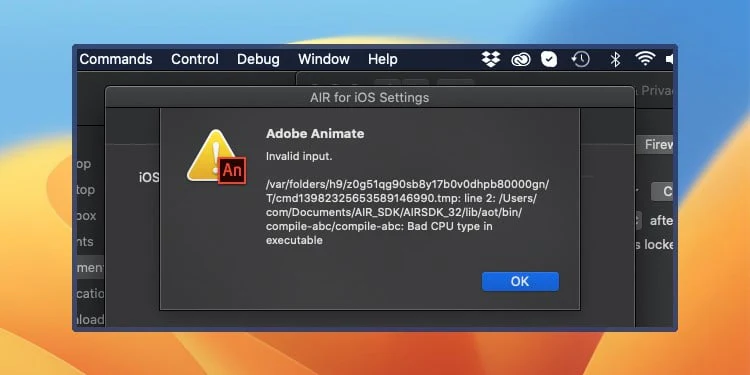
The “Bad CPU type in executable” error usually arises when there’s a mismatch between the application you’re trying to run and your Mac’s CPU architecture.
Apple has transitioned its CPU architecture over the years, moving from PowerPC to Intel and now to Apple Silicon (M1, M2). An application designed for one architecture won’t run on a Mac that uses a different architecture, leading to this error.
Common Causes of the Error:
- Running PowerPC Applications on Intel or Apple Silicon Macs: If you attempt to run an old PowerPC application on an Intel or Apple Silicon Mac, you’ll likely see this error. Apple discontinued support for PowerPC applications after macOS 10.6 Snow Leopard, and Rosetta 2, which helps run Intel apps on Apple Silicon, does not support PowerPC apps.
- Running Intel Applications on Apple Silicon Macs Without Rosetta 2: If you’re using an Apple Silicon Mac and try to run an Intel-based app without having Rosetta 2 installed, you may also encounter this error. Rosetta 2 is necessary to translate Intel instructions for Apple Silicon CPUs.
- Incorrect Binary Executions: Sometimes, the error occurs when a script or executable tries to run a binary that was compiled for a different CPU architecture. This could happen if you download a script or executable compiled for another architecture.
How to Identify the CPU Architecture of Your Mac:
Before addressing the error, it’s important to know which CPU architecture your Mac uses:
- Click on the Apple menu in the top-left corner of your screen and select “About This Mac.”
- Under the Overview tab, look for the Processor or Chip section:
- If it says Intel, you’re using an Intel-based Mac.
- If it says M1, M2, or Apple Silicon, you’re using an Apple Silicon-based Mac.
How to Fix the “Bad CPU Type in Executable” Error
Depending on the cause, here are several methods to resolve the error:
Check for Universal or Updated Versions:
- If the software is outdated or was built for an older architecture, check if a universal version (compatible with both Intel and Apple Silicon) or an updated version is available.
- Download and install the latest version from the official website.
Also Read: Why Is Mac Cpu Underperforming – A Complete Overview!
Install Rosetta 2 on Apple Silicon Macs:
- If you’re trying to run an Intel-based app on an Apple Silicon Mac, install Rosetta 2 if it’s not already installed. When you try to open the app, your Mac will usually prompt you to install Rosetta 2 automatically.
- Alternatively, you can manually install Rosetta 2 by running the following command in Terminal:
Copy code
softwareupdate –install-rosetta
- After installation, try running the application again.
Use Compatible Alternatives:
- If no updates are available for the incompatible software, look for alternative applications that are designed for your Mac’s CPU architecture.
- Consider open-source or modern replacements that fulfill the same function but are compatible with your current system.
Recompile or Replace Scripts:
- For developers or users running scripts, ensure the binaries you’re trying to execute are compatible with your Mac’s architecture. You may need to recompile the binaries from source code for the correct architecture.
Run in a Virtual Machine:
- If you must use an older application that’s incompatible with your Mac, consider running it in a virtual machine (VM) that emulates the appropriate architecture. For example, you can use QEMU or VMware to emulate a PowerPC or Intel system.
Preventing Future Errors:
To avoid encountering the “Bad CPU type in executable” error in the future, follow these best practices:
- Regularly Update Your Applications: Keep all your software updated to ensure compatibility with your Mac’s current architecture.
- Transition to Universal or Native Apps: As software developers continue optimizing for Apple Silicon, try to use universal apps or those specifically designed for your CPU architecture.
- Double-Check Software Requirements: Before installing new software, verify that it is compatible with your Mac’s CPU architecture.
FAQ’s
1. What causes the “Bad CPU type in executable” error?
This error is caused by a mismatch between the application you’re trying to run and your Mac’s CPU architecture, such as running Intel apps on Apple Silicon without Rosetta 2.
2. How do I check my Mac’s CPU architecture?
Click on the Apple menu > About This Mac > Overview tab. The “Processor” or “Chip” section will indicate if you have Intel, M1, M2, or Apple Silicon.
3. Can I run PowerPC applications on modern Macs?
No, PowerPC applications are not supported on Intel or Apple Silicon Macs, as support was discontinued after macOS 10.6.
4. How do I install Rosetta 2 on an Apple Silicon Mac?
You can install Rosetta 2 automatically when prompted or manually via Terminal using the command: softwareupdate –install-rosetta.
5. What should I do if there’s no update for an incompatible app?
Look for compatible alternatives or open-source replacements designed for your Mac’s architecture.
6. Can I recompile binaries to fix the error?
Yes, developers can recompile binaries from source code to ensure they match your Mac’s CPU architecture.
7. Is running a virtual machine a solution for older apps?
Yes, you can use virtual machines like QEMU or VMware to emulate the appropriate architecture for older applications.
8. How can I prevent the “Bad CPU type in executable” error in the future?
Keep your software updated, use universal or native apps, and verify compatibility before installing new software.
Conclusion
The “Bad CPU type in executable” error is a common issue that arises from CPU architecture incompatibility. Understanding why this error occurs and how to resolve it will help you keep your Mac running smoothly. Whether you’re updating your software, installing Rosetta 2, or seeking alternative applications, there are several ways to address this issue effectively. By staying informed and proactive, you can ensure your Mac remains compatible with the latest software and applications.
